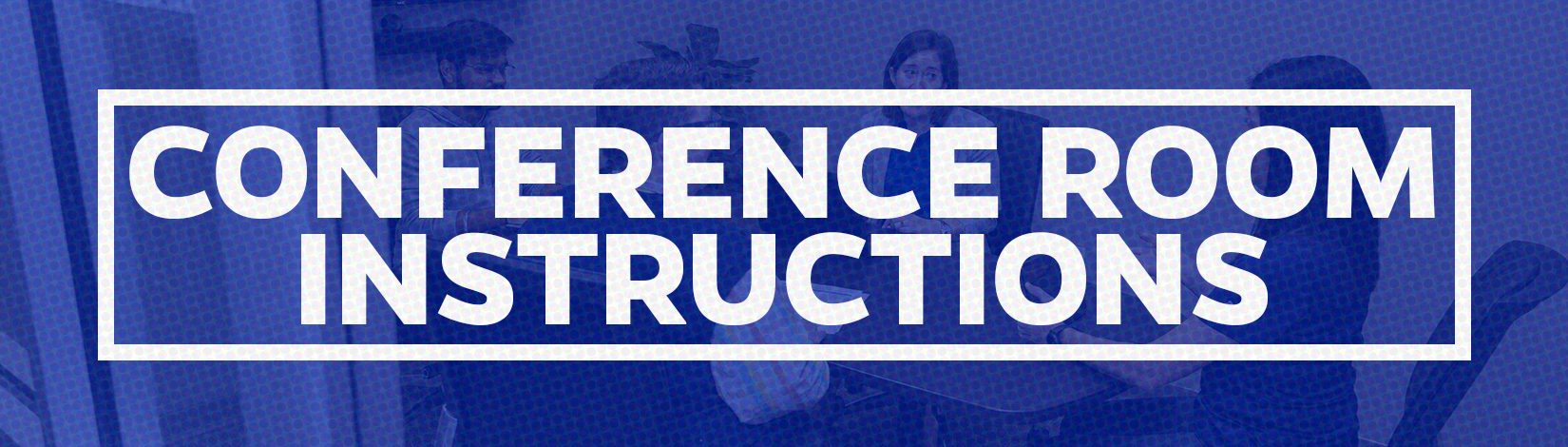-
1054 Screen Mirroring Instructions
1054 features a 60-inch Roku TV that can mirror Windows and MacOS devices.
You must be connected to the Conference Room MCS Wi-Fi for screen mirroring to work.MacOS Instructions - "AirPlay"
the wireless screen mirroring feature on MacOS is called "AirPlay" on MacOS. You must be connected to the Conference Room MCS Wi-Fi network
Step 1 - Turn on the Roku TV and Connect your device to Conference Room MCS Wi-Fi

Step 2 - Click the control panel icon in the top right of MacOS. Look for the "Conference Room 1054 Roku TV"
You might see a code displayed on the TV that you will need to enter on your device.

Windows Instructions - "Connect to a Wireless Display"
this screen mirroring feature is called "connect to a wireless display" or "cast" on a Windows device. Press "Windows key" + "K" to immediately access the Cast menu.
Step 1 - Turn on the Roku TV and Connect your device to Conference Room MCS Wi-Fi
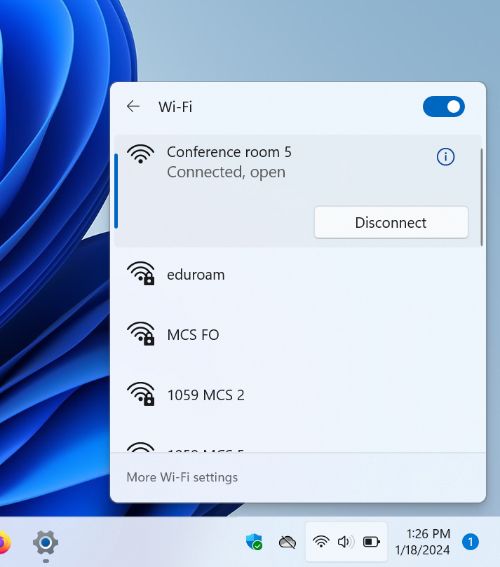
Step 2 - Go to the Settings application and navigate to "System" then "Display". Scroll down until you see "Connect to a wireless display" or press the "Windows key" + "K"
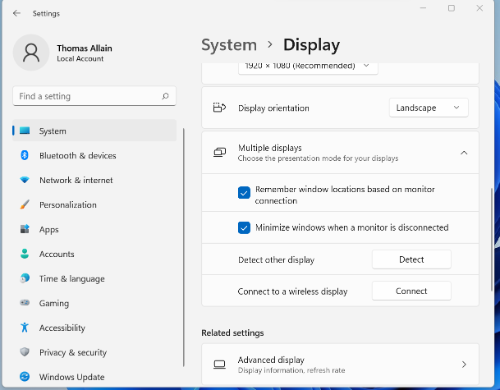
Step 3 - A panel will open in the bottom right of the screen. Click on "Conference Room 1054 Roku TV"